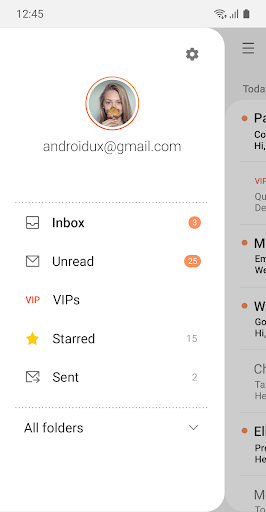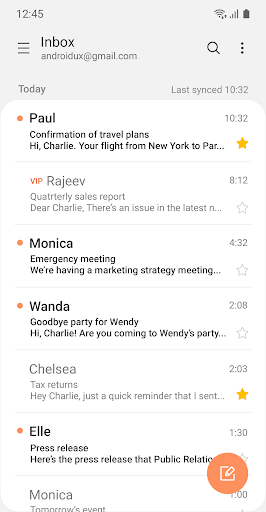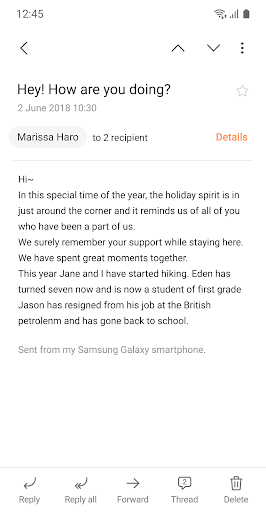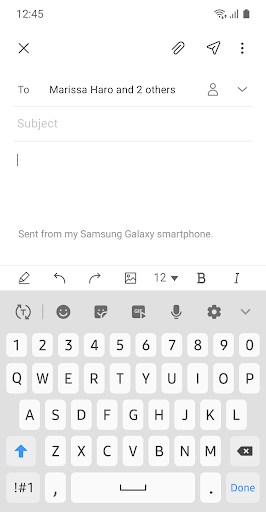关于Samsung Email
This update is available for Samsung Mobile with Android OS.
Samsung Email enables users to manage multiple personal and business email accounts seamlessly. Samsung Email also offers EAS integration for business, encryption using S/MIME to safeguard data and ease-of-use features such as insightful notifications, SPAM management. Furthermore, organizations can administer various policies as needed.
Key features
· POP3 and IMAP support for managing personal email accounts
· Exchange ActiveSync (EAS) integration for synchronizing Exchange Server based business email, calendars, contacts and tasks
· Encryption using S/MIME for secure email communication
Additional features
· Customizable user experience with notifications, schedule synchronization, SPAM management, and combined mailboxes
· Policy administration with comprehensive, built-in EAS support
· Conversation and thread view to read related mail
--- Regarding the App Access Permission ---
The following permissions are required for the app service. For optional permissions, the default functionality of the service is turned on, but not allowed.
[Required permissions]
- None
[Optional permissions]
- Camera: Used to attach photos to email
- Location: Used to attach current location information to email
- Contacts: Used to link email recipients/senders with contacts and synchronize contact information when using Microsoft Exchange account
- Calendar: Used to synchronize calendar infomation when using Microsoft Exchange account
- Notification : Used to display notification when sending or receiving emails
- Photos, videos, music and audio (Android 13 or higher) : Used to attach(insert) or save files such as photos, videos, music and audio
- File and Media (Android 12) : Used to attach(insert) or save files and media.
- Storage (Android 11 or less) : Used to attach(insert) or save files
游戏玩法
Samsung Email应用截图
Samsung Email的历史版本
Samsung Email FAQ
1. What is Samsung Email?
Samsung Email is a built-in email application for Samsung Galaxy devices that allows users to manage multiple email accounts in one place. It supports various email services, including Gmail, Outlook, and Yahoo, and offers features for organizing, sending, and receiving emails efficiently.
2. How do I set up an email account in Samsung Email?
To set up an email account, open the Samsung Email app and tap on "Add account." Enter your email address and password, then follow the prompts to configure the account settings. The app will automatically detect most settings for popular email providers.
3. Can I manage multiple email accounts with Samsung Email?
Yes, Samsung Email allows you to manage multiple email accounts simultaneously. You can easily switch between accounts by selecting them from the left menu. This feature is particularly useful for users who have both personal and work email accounts.
4. What features does Samsung Email offer?
Samsung Email includes several useful features such as customizable folders for organizing emails, the ability to mark emails as read or unread, and options for setting up email signatures. It also supports push notifications for new emails, ensuring you stay updated in real time.
5. Is Samsung Email secure?
Yes, Samsung Email incorporates various security features to protect user data. It supports S/MIME encryption for secure email communication and offers advanced authentication methods. Regular updates also ensure that the app remains secure against potential vulnerabilities.