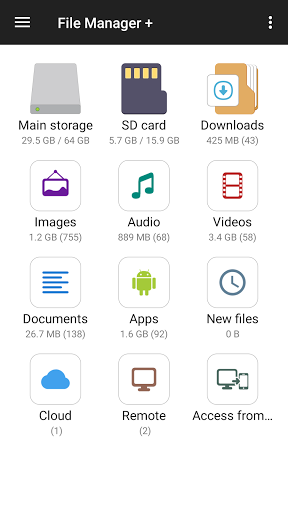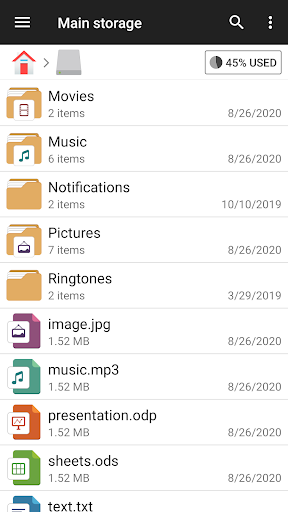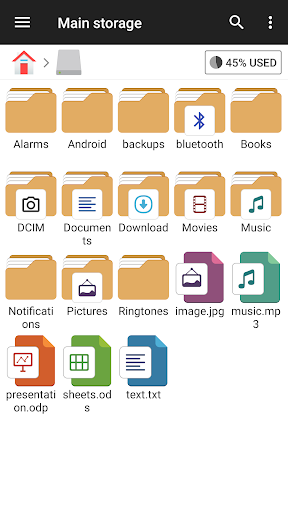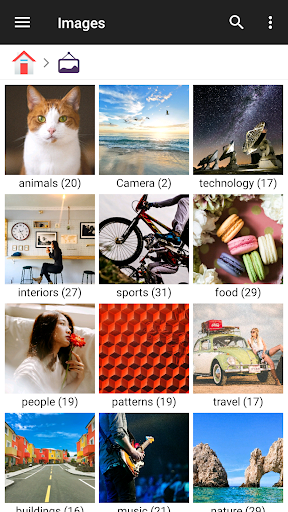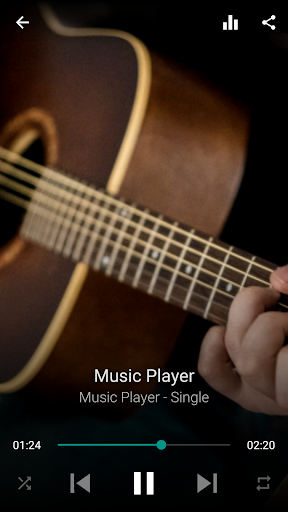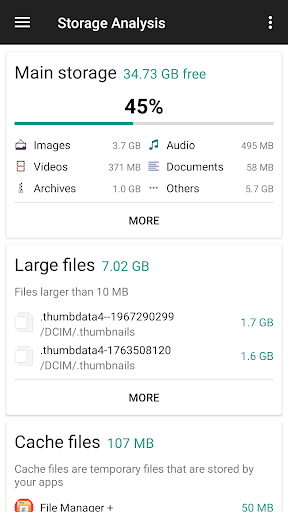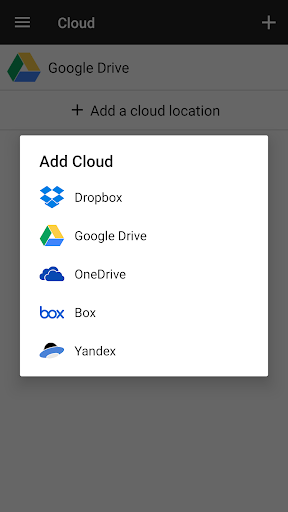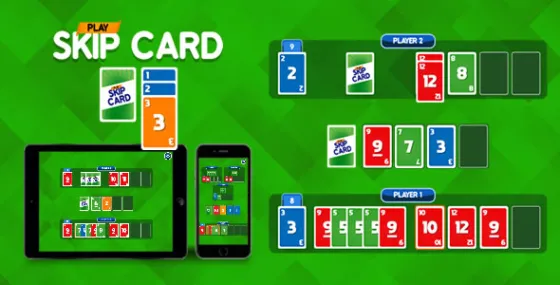File Manager
About File Manager
File Manager + is an easy and powerful file explorer for Android devices. It’s free, fast and full-featured. Because of its simple UI, it’s extremely easy to use. You can easily manage storages on your device, NAS(Network-attached storage), and cloud storages. What’s more, you can find how many files & apps you have on your device at a glance immediately after opening the app.
It supports every file management action (open, search, navigate directory, copy and paste, cut, delete, rename, compress, decompress, transfer, download, bookmark, and organize) for various file formats including media and apk.
Major locations and functions of File Manager Plus are as following:
• Main Storage / SD card / USB OTG : You can manage all files and folders on both your internal storage and external storage.
• Downloads / New files / Images / Audio / Videos / Documents : Your files and folders are automatically sorted by their types and characteristics so that you can easily find what you are looking for.
• Apps : You can see and manage all applications installed on your local device.
• Cloud / Remote : You can access your cloud storage and also remote/shared storage like NAS and FTP server. (Cloud storage: Google Drive™, OneDrive, Dropbox, Box, and Yandex)
• Access from PC : You can access your android device storage from PC using FTP(File Transfer Protocol).
• Storage analysis : You can analyze local storages to clean up useless files. You can find out which files and apps take up the most space.
• Internal image viewer / Internal music player/ Internal text editor : You can choose to use built-in utilities for faster and better performance.
• Archive management : You can compress and decompress archive files.
- Supported compression archives : zip
- Supported decompression archives : zip, gz, xz, tar
• Supported devices : Android TV, phone and tablet.
Gameplay
File Manager Screenshots
File Manager FAQ
1. What can I do with File Manager +?
File Manager + allows you to manage files on your Android device. You can open, search, copy, paste, move, delete, rename, compress, decompress, and organize files across different storage locations, including internal storage, SD cards, and cloud services.
2. Can I access my cloud storage with File Manager +?
Yes, File Manager + supports integration with cloud storage services like Google Drive, OneDrive, Dropbox, Box, and Yandex, allowing you to manage files across multiple cloud accounts.
3. How do I transfer files between my device and a computer?
You can use the “Access from PC” feature, which enables file transfers between your Android device and a computer via FTP. This allows you to access your device’s storage from a PC.
4. Does File Manager + support external storage?
Yes, it supports managing files on external storage like SD cards and USB OTG (On-the-Go) drives, making it easy to transfer or organize files on your external devices.
5. What file types does File Manager + support?
File Manager + supports a wide range of file types, including media files (images, audio, video), documents, APKs, and compressed files. It also includes built-in utilities for viewing images, playing music, and editing text.
6. Can I sort my files automatically by type?
Yes, File Manager + organizes files by categories such as Downloads, Images, Audio, Videos, and Documents. This feature makes it easy to locate specific file types without navigating through different folders.
7. How does the storage analysis feature work?
The storage analysis tool provides an overview of your device’s storage usage. It identifies large or unused files, helping you clear unnecessary data and free up space on your device.
8. Is File Manager + safe to use?
Yes, File Manager + is designed to securely manage your files without risking data loss. However, it’s recommended to be cautious when deleting or moving files to avoid accidentally removing important data.
9. Can I manage apps with File Manager +?
Yes, File Manager + allows you to view all installed applications, making it easy to manage APK files, delete unnecessary apps, and clear app data if needed.
10. How do I compress and decompress files in File Manager +?
You can select files or folders and use the compress feature to create ZIP files, or decompress existing ZIP files directly within the app. This makes it easy to manage large files or share them efficiently.