Pojav Launcher APK Free Download Latest for Minecraft!
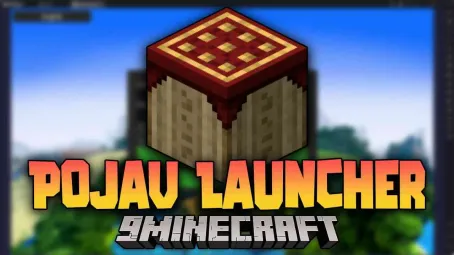
Learn how to download and set up Pojav Launcher for Minecraft on Android. Enjoy a seamless Minecraft experience anytime, anywhere!"
In the bustling streets of Tokyo, a young software developer named Haruto found himself yearning for a way to enjoy Minecraft: Java Edition during his daily commute. His search led him to PojavLauncher, an app that promised the full Java experience right on his Android device. But, like many others, Haruto faced the daunting task of installing and configuring the app without any official support. His story is a testament to the determination of gamers who seek to push the boundaries of mobile gaming.
If you’re like Haruto, eager to dive into the world of Minecraft: Java Edition on your Android device, this guide is your ultimate resource. Let’s explore how you can master the PojavLauncher installation and start your adventure.
1. What is PojavLauncher?
Before diving into the installation process, let’s take a moment to understand what PojavLauncher is and why it’s such a game-changer for mobile gamers.
PojavLauncher is an Android app designed to run Minecraft: Java Edition on mobile devices. Unlike the more limited Minecraft Pocket Edition, PojavLauncher offers the full desktop experience, allowing users to play with mods, custom servers, and all the features of the Java version. For gamers who crave the authentic Minecraft experience on the go, PojavLauncher is the perfect solution.
2. How to Get PojavLauncher
So, how can you get PojavLauncher on your Android device? The process is simpler than you might think, especially with the right guidance. Here’s a step-by-step breakdown to get you started.
Step 1: Download the APK
First, you’ll need to download the PojavLauncher APK from a reliable source. The official download page on PGYER is the best place to start. Click here to download PojavLauncher.
Step 2: Enable Unknown Sources
Before installing the APK, make sure your device allows installations from unknown sources. You can enable this in your device’s settings under “Security” or “Privacy.”
Step 3: Install the APK
Once the download is complete and you’ve enabled unknown sources, open the APK file and follow the on-screen instructions to install PojavLauncher.
3. PojavLauncher Installation Guide: A Step-by-Step Walkthrough
Now that you’ve downloaded the APK, it’s time to dive into the installation process. This section will guide you through each step, ensuring a smooth setup.
System Requirements
Before installation, make sure your device meets the following requirements:
- Android version 5.0 or higher
- At least 2GB of RAM
- 100MB of free storage space
Installation Steps
-
Download Java Runtime: PojavLauncher requires a Java runtime environment to function. You can download one through the app or manually install a compatible version.
-
Configure Settings: After installation, open PojavLauncher and configure the initial settings. This includes selecting your Java runtime, logging into your Minecraft account, and choosing your preferred settings.
-
Launch Minecraft: Once everything is set up, you’re ready to launch Minecraft: Java Edition. Simply select the version you want to play and start the game.
For a more detailed guide, click here.
4. Common Installation Issues and How to Fix Them
Even with a straightforward installation guide, users may encounter a few bumps along the way. Here are some common issues and how to resolve them.
Issue 1: App Crashes on Launch
If PojavLauncher crashes when you try to open it, this may be due to an incompatible Java runtime or insufficient device resources. Try switching to a different Java runtime or freeing up memory on your device.
Issue 2: Unable to Log In
If you can’t log into your Minecraft account, double-check your credentials and ensure that your internet connection is stable. If the problem persists, try clearing the app’s cache or reinstalling it.
Issue 3: Black Screen After Launch
A black screen can indicate a graphics issue. Ensure that your device’s GPU drivers are up to date and that you’ve selected the correct graphics settings within the app.
5. Enhancing Your Minecraft Experience on Android
Now that you have PojavLauncher installed, how can you make the most of it? Here are a few tips to enhance your Minecraft experience on Android.
Use Mods and Custom Servers
One of the biggest advantages of using PojavLauncher is the ability to use mods and custom servers. Whether you’re looking to enhance your gameplay with new features or join a custom server community, PojavLauncher has you covered.
Optimize Performance
To ensure smooth gameplay, consider tweaking the app’s settings to optimize performance. This might include lowering the graphics settings, disabling certain features, or allocating more RAM to the game.
Stay Updated
PojavLauncher is constantly being updated with new features and bug fixes. Be sure to check for updates regularly to ensure you’re getting the best possible experience.
6. Testimonials from Satisfied Users
Don’t just take our word for it—here’s what other users are saying about PojavLauncher.
User 1: "PojavLauncher has completely changed how I play Minecraft. I love being able to use all my favorite mods on my phone!"
User 2: "The installation process was a bit tricky, but once I got it up and running, it was totally worth it. The full Java experience on Android is amazing!"
User 3: "I’ve been using PojavLauncher for months, and I can’t imagine going back to Pocket Edition. It’s just so much more versatile."
7. Conclusion: Ready to Dive Into Minecraft on Android?
With PojavLauncher, the full Minecraft: Java Edition experience is just a few taps away. Whether you’re a seasoned Minecraft player or new to the game, PojavLauncher opens up a world of possibilities on your Android device.
Call to Action
Don’t wait any longer—download PojavLauncher today and take your Minecraft experience to the next level! Get started with PojavLauncher now and enjoy all the features of Minecraft: Java Edition on your Android device.
Relevant Hashtags
#Minecraft #PojavLauncher #AndroidGaming #MobileGaming #JavaEdition #GamingTips #MinecraftMods #TechGuide #PGYER
Latest Articles
Daman Game: A Premier Android Gaming App
May 22nd, 2025PayWay: Payments Designed to Connect All Wealth
Apr 15th, 2025
