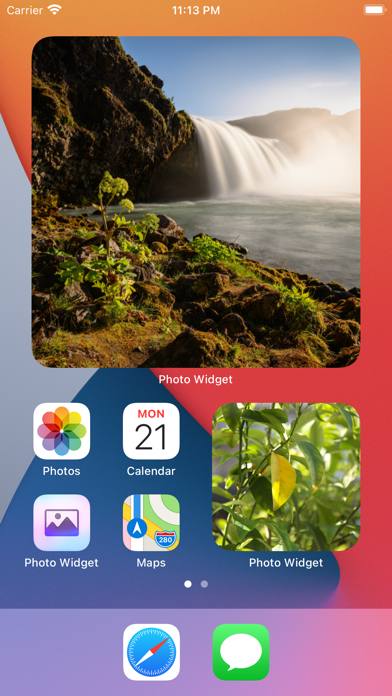Photo Widget — The Best One
4.6Évaluation
Oct 01, 2024Dernière mise à jour
2.1.3Version
À propos de Photo Widget — The Best One
Put photos on your home screen using widgets. It also works great with StandBy.
Create as many photo widgets as you like with one or more photos per widget. If you choose more than one photo, it will change photos on a time interval (which can be customized in the settings). Each widget can have separate photos. You can also show photos from an album in your photo library.
■ Features
- Widgets with a single photo.
- Widgets with multiple photos that change on an interval (slideshow).
- Widgets showing photos from an album in your photo library (slideshow).
- Three widget sizes.
- Import photos from the photo library or the file system.
- Tapping a widget can either show a larger preview of the photo, open a URL, or run a shortcut.
- The “Album” widget has a setting to show a random photo only from the most recent `n` photos in the album, where `n` is the number you choose.
■ How it works
First, decide whether you want to select the individual photos to show (1) or just choose an existing album from your photo library (2).
1. Add photos to the app which you can later choose from in a widget. Then add the “Photo Widget” widget with the “Photos” type and edit the widget to pick the photos to show.
2. Add the “Photo Widget” widget with the “Album” type and edit it to choose the album.
■ Limitation
If you make two or more widgets of the same size where all of them are set to show all the photos or the same album, they will show photos in the same order. This is a limitation in the iOS widget system. You can work around this by giving the widgets unique names in the widget configuration.
■ Tip
If you have a widget that cycles between photos and you want to force it to skip to the next photo, long-press the widget, select “Edit Widget”, and then close the edit view. The widget should now have a new photo.
■ FAQ
〉 How do I add a widget to the home screen?
When on the home screen, long-press on the background (not on any icons), press the top-left “+” button, and select “Photo Widget”.
〉 How do I edit a widget?
When on the home screen, long-press on the widget, and select “Edit Widget”.
〉 Why can I only add 100 photos to the app?
This is because of a technical limitation in the iOS widget system. Hopefully, it can be increased in the future. It should be enough for most users though.
If you use the “Album” widget, there’s no limit to the number of photos.
〉 How can I hide the name of the app shown below the widget?
This is not possible. App developers have no way to hide it.
〉 How is this different from the built-in “Photos” widget?
The built-in widget only shows photos from “Memories” and “Featured Photos” in your photo library. There is no way to customize it or pick the photos to be shown.
〉 Can I show an animated GIF in a widget?
This is not possible.
Create as many photo widgets as you like with one or more photos per widget. If you choose more than one photo, it will change photos on a time interval (which can be customized in the settings). Each widget can have separate photos. You can also show photos from an album in your photo library.
■ Features
- Widgets with a single photo.
- Widgets with multiple photos that change on an interval (slideshow).
- Widgets showing photos from an album in your photo library (slideshow).
- Three widget sizes.
- Import photos from the photo library or the file system.
- Tapping a widget can either show a larger preview of the photo, open a URL, or run a shortcut.
- The “Album” widget has a setting to show a random photo only from the most recent `n` photos in the album, where `n` is the number you choose.
■ How it works
First, decide whether you want to select the individual photos to show (1) or just choose an existing album from your photo library (2).
1. Add photos to the app which you can later choose from in a widget. Then add the “Photo Widget” widget with the “Photos” type and edit the widget to pick the photos to show.
2. Add the “Photo Widget” widget with the “Album” type and edit it to choose the album.
■ Limitation
If you make two or more widgets of the same size where all of them are set to show all the photos or the same album, they will show photos in the same order. This is a limitation in the iOS widget system. You can work around this by giving the widgets unique names in the widget configuration.
■ Tip
If you have a widget that cycles between photos and you want to force it to skip to the next photo, long-press the widget, select “Edit Widget”, and then close the edit view. The widget should now have a new photo.
■ FAQ
〉 How do I add a widget to the home screen?
When on the home screen, long-press on the background (not on any icons), press the top-left “+” button, and select “Photo Widget”.
〉 How do I edit a widget?
When on the home screen, long-press on the widget, and select “Edit Widget”.
〉 Why can I only add 100 photos to the app?
This is because of a technical limitation in the iOS widget system. Hopefully, it can be increased in the future. It should be enough for most users though.
If you use the “Album” widget, there’s no limit to the number of photos.
〉 How can I hide the name of the app shown below the widget?
This is not possible. App developers have no way to hide it.
〉 How is this different from the built-in “Photos” widget?
The built-in widget only shows photos from “Memories” and “Featured Photos” in your photo library. There is no way to customize it or pick the photos to be shown.
〉 Can I show an animated GIF in a widget?
This is not possible.
Captures d'écran de Photo Widget — The Best One
Photo Widget — The Best One FAQ
Comment télécharger Photo Widget — The Best One depuis PGYER IPA HUB?
Est-ce que le Photo Widget — The Best One sur PGYER IPA HUB est gratuit?
Ai-je besoin d'un compte pour télécharger Photo Widget — The Best One depuis PGYER IPA HUB?
Comment puis-je signaler un problème avec Photo Widget — The Best One sur PGYER IPA HUB?
Avez-vous trouvé cela utile
Oui
Non
Les plus populaires
Sing It - Ear TrainerA must app for every musician, singer, or just for fun.
Test,train, and improve your musical ear an
Tube PiP - PiP for YouTubeTube PiP - the ultimate YouTube companion for iOS:
1. Picture in Picture (PiP) Playback: Watch YouT
Papaya Ouch!In the game Papaya Ouch!, you can experience backpack management, tower defense, TD, merge, match 2,
Lets Go VPNLets Go VPN, the most advanced VPN, is designed by a team of top developers who strive to ensure all
Paprika Recipe Manager 3Organize your recipes. Create grocery lists. Plan your meals. Download recipes from your favorite we
War Pigeons UnboundedWar is coming. Deep down in top secret military labs they have evolved, mutated - and escaped. The f
Procreate PocketApp of the Year winner Procreate Pocket is the most feature-packed and versatile art app ever design
Cowboy Westland survival runAre you ready to take part in the #1 exciting 3D western adventure? Cowboy Westland survival run mak
Max: Stream HBO, TV, & MoviesIt’s all here. Iconic series, award-winning movies, fresh originals, and family favorites, featuring
TonalEnergy Tuner & MetronomeFor musicians from pros to beginners, whether you sing, play a brass, woodwind or stringed instrumen
SkyView®SkyView® brings stargazing to everyone. Simply point your iPhone, iPad, or iPod at the sky to identi
Ninja Dash 2015Ninja Dash 2015 is the fast paced running game!<br>On these maze fields, rush to the end of this nin
Tami-Live Chat&VideoTami is an app that records daily life and ideas.<br><br>You can use it to record your every day, wh
SALE Camera - marketing camera effects plus photo editorSALE Camera Help you create the best Business to consumer Stock Photos and Images. provides 300 filt
DevTutor for SwiftUI"DevTutor" is an application designed to assist developers in creating exceptional apps using SwiftU
Mokens League SoccerDive into Mokens League Soccer and experience the new era of soccer gaming!
Esports for Everyone: W
Zombie ZZOMBIE ENDLESS RUNNER LIKES NO OTHER!<br><br>WHY?<br><br>* Awesome graphic quality!<br><br>* Simplif
Dead Z - Zombie SurvivalCatastrophic explosion at the Omega Labs started the apocalypse, now spreading across the Earth.
Ta
HotSchedulesHotSchedules is the industry's leading employee scheduling app because it’s the fastest and easiest
ChatGPTIntroducing ChatGPT for iOS: OpenAI’s latest advancements at your fingertips.
This official app is
Disney StoreDisney Store is your official home for exclusive collections, designer collaborations, and one-of-a-
fight back tennisa Pong game with Tennis style, the gameplay itself is very simple, you can using Touch. Ball speed w
Dr. Mina AdlyMina Adly mobile app provides students with portable instant access to a selection of services.
Usi
iVerify BasiciVerify Basic is your gateway to enhanced device security and threat awareness, offering a glimpse i