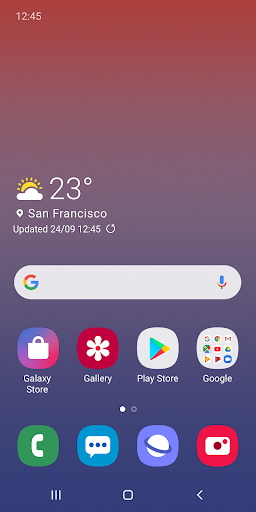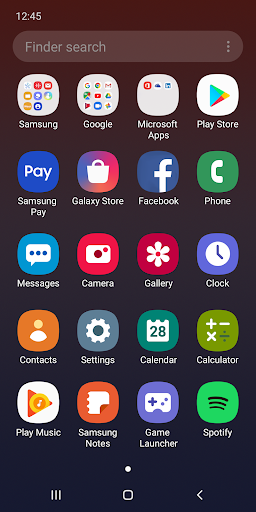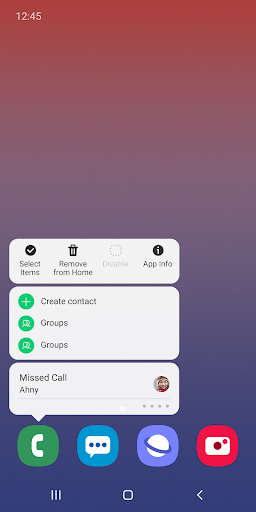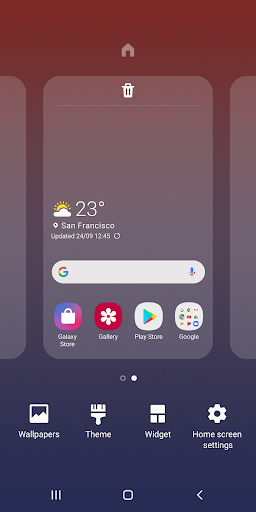À propos de Samsung One UI Home
[New features available from Android Pie]
• Use Full screen gestures on the Home screen.
- You can hide the Navigation buttons at the bottom of the Home screen, and quickly switch between apps using gestures. Now, enjoy an even bigger Home screen.
• Lock the Home screen layout after rearranging app icons.
- This can prevent pages from being added and app icons from being repositioned or removed by accident. To lock the Home screen layout, go to Home screen settings, then turn on Lock Home screen layout.
• Touch and hold an app icon or widget.
- You can quickly access the App info or Widget settings screen without going through multiple menus.
※ The features described above require an update to Android 9.0 Pie or a later version.
※ Available features may differ depending on the device or OS version.
If you have any questions or experience any issues while using One UI Home, contact us through the Samsung Members app.
※ App permissions
The following permissions are required for the app service. For optional permissions, the default functionality of the service is turned on, but not allowed.
[Required permissions]
• None
[Optional permissions]
• Storage : Used to restore the home screen layout data
• Contacts : Used to restore the contact widget information
If your system software version is lower than Android 6.0, please update the software to configure App permissions.
Previously allowed permissions can be reset on Apps menu in device settings after software update.
Captures d'écran de Samsung One UI Home
Anciennes versions de Samsung One UI Home
Samsung One UI Home FAQ
1. What is Samsung One UI Home?
Samsung One UI Home is the default launcher for Samsung Galaxy smartphones and tablets, providing a user-friendly interface that allows for extensive customization of the home screen, app icons, widgets, and themes. It integrates various Samsung services and features to enhance the overall user experience.
2. How do I customize my home screen using One UI Home?
Customizing your home screen with One UI Home is simple. You can long-press on a blank space on the home screen to access customization options. From there, you can change wallpapers, add widgets, adjust app layouts, and apply themes to suit your preferences.
3. Can I remove One UI Home from my device?
No, One UI Home cannot be completely removed from Samsung devices as it is a system app integral to the functionality of the device. However, you can disable it if you prefer to use a third-party launcher instead.
4. What features does One UI Home offer?
One UI Home includes various features such as multitasking capabilities with split-screen views, customizable notification settings, and support for Samsung’s SmartThings ecosystem. It also allows users to create folders for apps and adjust grid sizes for better organization.
5. Is One UI Home secure?
Yes, One UI Home is designed with security in mind. It operates within the standard Android permission framework, ensuring that users have control over what data is shared. Samsung also implements regular updates to enhance security and improve user experience.
Avis des utilisateurs
+ Avis
Les plus populaires
.png?x-oss-process=image/resize,w_146/format,webp)