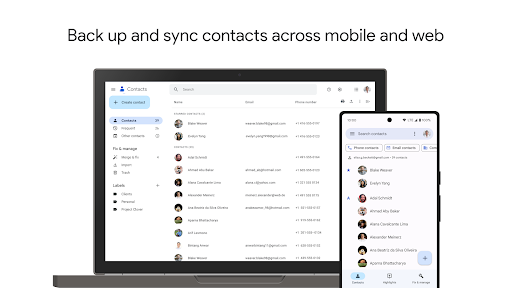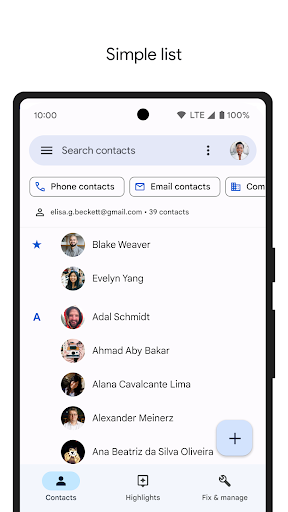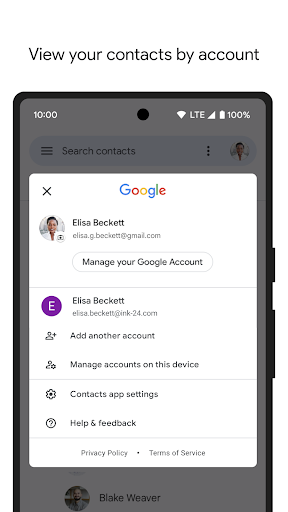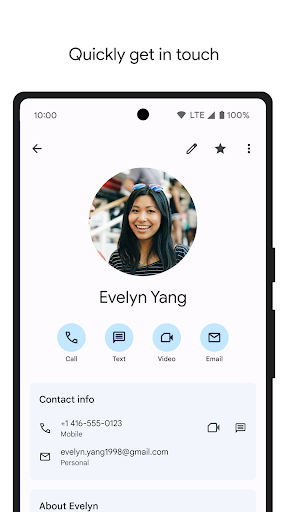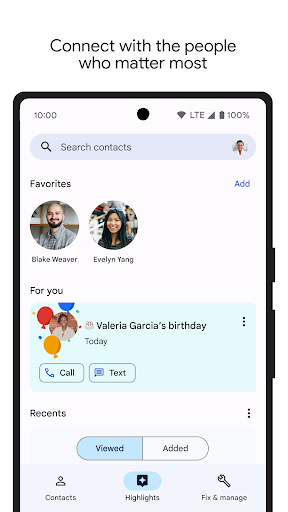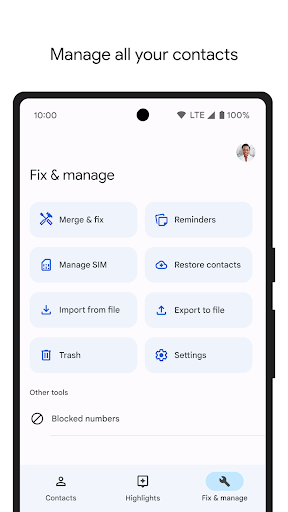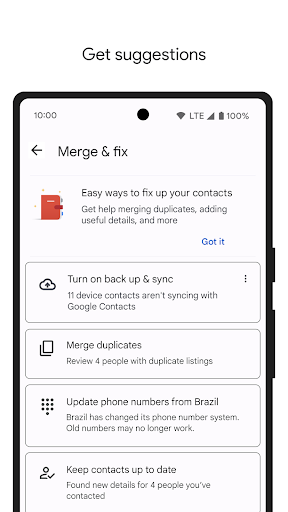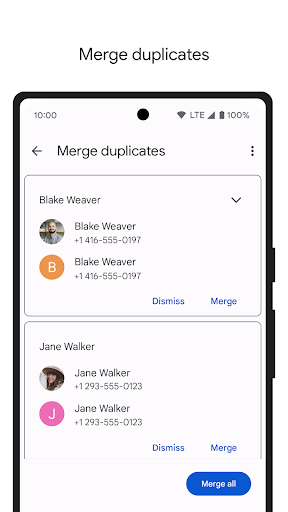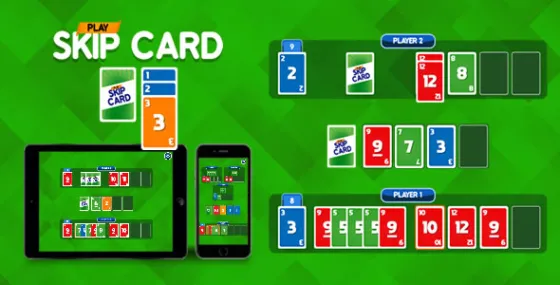About Contacts
• Keep your contacts safely backed up to your Google Account
• Access your contacts from anywhere you’re signed in, including your next phone
• Recover contacts deleted in the last 30 days from Trash
Keep your contacts organized and up to date
• View your contacts by account (such as work or personal)
• Easily add contacts and edit information like phone numbers, emails, and photos
• Get help merging duplicate contacts, adding useful details, and more
Connect with the people who matter most
• View highlights, like upcoming birthdays and anniversaries
• Add notifications so you never miss a special day
• Easily access contacts you recently added or viewed
Also available for Wear OS, including a Favorite contacts tile and contact complication
Gameplay
Contacts Screenshots
Contacts FAQ
1. What is the Contacts app, and why should I use it?
The Contacts app helps you back up, organize, and sync your contacts across devices. It ensures you can access and manage your contacts from anywhere using your Google Account, providing a seamless experience for personal and professional connections.
2. How do I back up my contacts to my Google Account?
To back up your contacts:
3. • Go to Settings > Google > Backup.
• Ensure Contacts backup is enabled.
4. • Contacts saved to your Google Account are automatically synced and backed up.
Can I recover deleted contacts?
5. Yes, you can recover contacts deleted in the last 30 days by:
• Visiting contacts.google.com on a web browser.
6. • Selecting Trash from the left menu.
• Choosing the contact(s) you want to restore and clicking Recover.
7. How can I manage duplicate contacts?
The Contacts app helps you merge duplicates by:
8. • Opening the app and tapping Fix & manage.
• Selecting Merge & fix duplicates.
9. • Following the prompts to combine duplicate entries.
Can I organize my contacts into groups or by account?
10. Yes, you can view and manage contacts by account (e.g., personal, work) or create custom labels:
• Open the app and select Labels.
11. • Assign contacts to labels for easier organization.
How do I add or edit a contact?
12. To add a contact:
• Open the app and tap the + button.
13. • Enter details like name, phone number, and email.
To edit:
14. • Open a contact, tap the pencil icon, and update the information.
What are Highlights, and how do they work?
15. Highlights show important information, such as upcoming birthdays, anniversaries, and recently viewed or added contacts. You can customize notifications for special days to stay connected.
Is the Contacts app available on Wear OS devices?
16. Yes, the app supports Wear OS with features like a Favorite Contacts tile and contact complications. You can quickly access frequently used contacts directly from your smartwatch.
How do I access my contacts on a new device?
17. Simply sign in to your Google Account on the new device, and your contacts will automatically sync. Ensure sync is enabled in Settings > Accounts > Google for seamless access.
What happens if I save contacts to my phone instead of my Google Account?