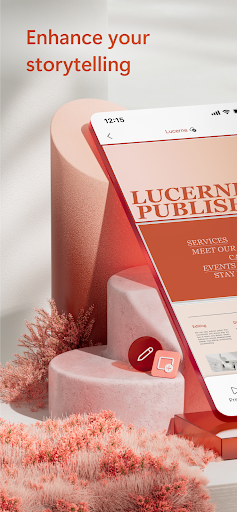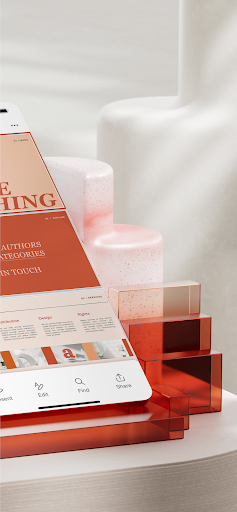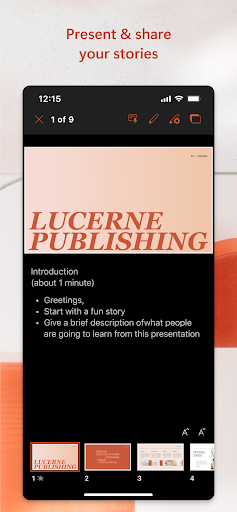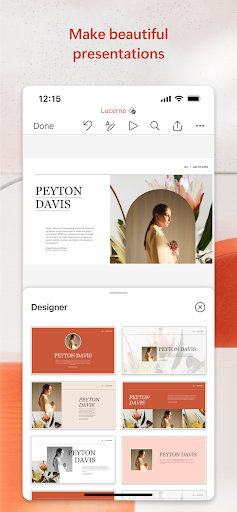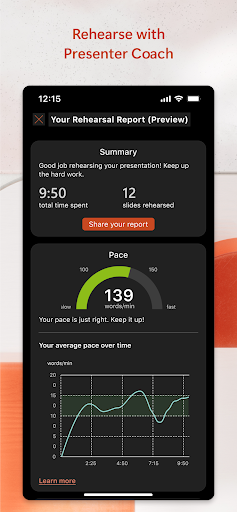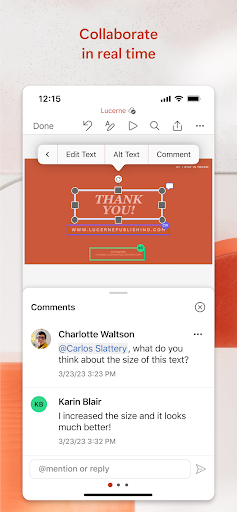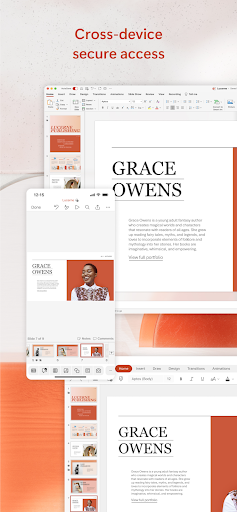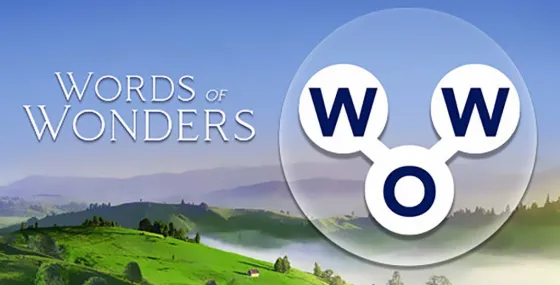Microsoft PowerPoint
About Microsoft PowerPoint
The presentation and slides app that you can carry with you wherever you go – Microsoft PowerPoint. Make a slideshow with music, graphics and charts. Templated PowerPoint slideshows help make your quarterly reports, yearly reports and more shine.
Get the familiar slideshow tool you know and love with the PowerPoint app. Create, edit, and view slideshows and present quickly and easily from anywhere. Present with confidence and refine your delivery, using Presenter Coach.
Present slideshows and access recently used PowerPoint files quickly while on the go. Presentations sync seamlessly across devices, so you won’t have to worry about multiple file versions when you work on PowerPoint mobile.
Give presentations with training from Presenter Coach, a new AI tool designed to help with public speaking. Practice presentations on your own using a presentation timer with Presenter Coach. Presenter Practice presentations with real-time suggestions from Coach to help you adjust your pacing, avoid “umms” and speak confidently.
Make a slideshow with powerful and customizable presentations that make you stand out. Present and create slides from anywhere. Presentations made on PowerPoint help make an impact in the way you present and collaborate. With PowerPoint, you can collaborate and edit your ppt or pptx files in real time and customize it on the go.
Present Slideshows with Confidence
• Slideshows are easy to edit & present using PowerPoint mobile
• Present a slideshow free of errors with the help of Presenter Coach
• This presentation maker gives you the option to create presentations from scratch or work on pre-existing slides
• Make a slideshow & present your point clearly & confidently using presentation view on any device
• Practice slideshow presentations for your yearly reports with the Presenter Coach to master public speaking
Make Presentations That Leave a Lasting Impression
• An expertly crafted presentation is always a winner
• Presentation timer lets you deliver your slideshows & present information concisely
• Presentation maker: Take advantage of a slides app with highly customizable tools & present your slideshows with confidence
• Photo Slideshow: Add any photo or take one right from the app
• Slideshow video maker: Insert any video or record a new one right from your phone
Collaborate with Others Easily
• PowerPoint makes it easy for you to collaborate with others
• Make a slideshow & share with your team to get feedback & edits
• View presentation permissions and see who’s working on which slides
• Slides can have integrated comments letting you stay on top of changes & feedback
REQUIREMENTS
1 GB RAM or above
Become a skilled presentation maker & take advantage of the slides app with highly customizable tools and present your slideshows with confidence
Unlock the full Microsoft experience with a qualifying Microsoft 365 subscription for your phone, tablet, PC, and Mac.
Microsoft 365 subscriptions purchased from the app will be charged to your Play Store account and will automatically renew within 24 hours prior to the end of the current subscription period, unless auto-renewal is disabled beforehand. You can manage your subscriptions in your Play Store account settings. A subscription cannot be cancelled during the active subscription period.
This app is provided by either Microsoft or a third-party app publisher and is subject to a separate privacy statement and terms and conditions. Data provided through the use of this store and this app may be accessible to Microsoft or the third-party app publisher, as applicable, and transferred to, stored, and processed in the United States or any other country where Microsoft or the app publisher and their affiliates or service providers maintain facilities.
Please refer to Microsoft’s EULA for Terms of Service for Microsoft 365 on Android. By installing the app, you agree to these terms and conditions: http://aka.ms/eula
Gameplay
Microsoft PowerPoint Screenshots
Microsoft PowerPoint FAQ
1. What is Microsoft PowerPoint?
Microsoft PowerPoint is a popular presentation tool that lets you create, edit, and present slideshows with ease. You can incorporate images, videos, charts, text, and music into your presentations. It’s perfect for business reports, academic projects, and personal presentations.
2. How can I create a presentation in PowerPoint?
You can create a presentation from scratch or choose from a variety of customizable templates. Simply open the PowerPoint app, select “New Presentation,” and start adding content to your slides. You can use tools like text, images, videos, graphs, and charts to make your presentation engaging.
3. Can I collaborate with others on a PowerPoint presentation?
Yes! PowerPoint allows real-time collaboration, so you can share your slides with others, get feedback, and make edits simultaneously. You can see who’s working on which slide and leave comments directly within the app.
4. What is Presenter Coach, and how does it work?
Presenter Coach is an AI-powered tool that helps you improve your public speaking skills. It listens to your practice presentations, gives you feedback on your pacing, tone, and use of filler words (like “um” and “uh”), and provides real-time suggestions to enhance your delivery.
5. How do I present a slideshow using PowerPoint?
To present a slideshow, open your presentation and tap on the “Slide Show” option. You can present from any device, whether it’s a phone, tablet, or PC, and use the Presenter View to manage your slides and see speaker notes, timing, and other helpful tools.
6. Can I use PowerPoint without a Microsoft 365 subscription?
Yes, you can create and view presentations without a Microsoft 365 subscription, but some advanced features, such as real-time collaboration, premium templates, and advanced editing tools, require a Microsoft 365 subscription. You can unlock these features by subscribing to Microsoft 365.
7. How do I add videos or photos to my presentation?
You can easily add photos or videos by selecting the appropriate option in the app. Tap on “Insert” in the menu, choose either “Pictures” or “Video,” and select a file from your device. You can also take a photo or record a video directly from the app.
8. Can I use PowerPoint offline?
Yes, PowerPoint can be used offline for creating and editing presentations. However, to collaborate with others or sync your changes across devices, you will need an internet connection. Any changes made offline will sync when you reconnect to the internet.
9. How do I manage my Microsoft 365 subscription?
You can manage your subscription through your Play Store account settings. In the “Subscriptions” section, you can view, update, or cancel your subscription. Subscriptions are automatically renewed unless you disable the auto-renewal feature.
10. Can I use PowerPoint on multiple devices?
Yes! With Microsoft 365, you can access and edit your presentations on your phone, tablet, PC, and Mac. Your presentations will automatically sync across devices, ensuring you always have the latest version no matter where you are.